In Flutter, you may want to use custom colors that aren’t available in the default color palette. One way to do this is by using hexadecimal color strings. In this tutorial, we’ll show you how to use hexadecimal color strings in Flutter to create custom color schemes for your app.
You can use hexadecimal color strings to represent colors. Hexadecimal color strings are strings of six or eight characters that represent the red, green, and blue components of a color. The first two characters represent the red component, the next two characters represent the green component, and the last two characters represent the blue component. If the color has an alpha channel, the first two characters represent the alpha component.
To use a hexadecimal color string in Flutter, you can use the ‘Color’ constructor and pass in the hexadecimal color string as an integer using the ‘int.parse()’ method. Here’s an example:
Color myColor = Color(int.parse('FFAABBCC', radix: 16));In the example above, we’re creating a new ‘Color’ object called ‘myColor’ and passing in the hexadecimal color string ‘FFAABBCC’. The ‘int.parse()’ method is used to convert the hexadecimal color string to an integer.
You can also use shorthand hexadecimal color strings in Flutter. Shorthand hexadecimal color strings are three or four characters long and represent the red, green, and blue components of a color in a compressed form. Here’s an example:
Color myColor = Color(int.parse('F00', radix: 16));In the example above, we’re creating a new ‘Color’ object called ‘myColor’ and passing in the shorthand hexadecimal color string ‘F00’. The ‘int.parse()’ method is used to convert the shorthand hexadecimal color string to an integer.
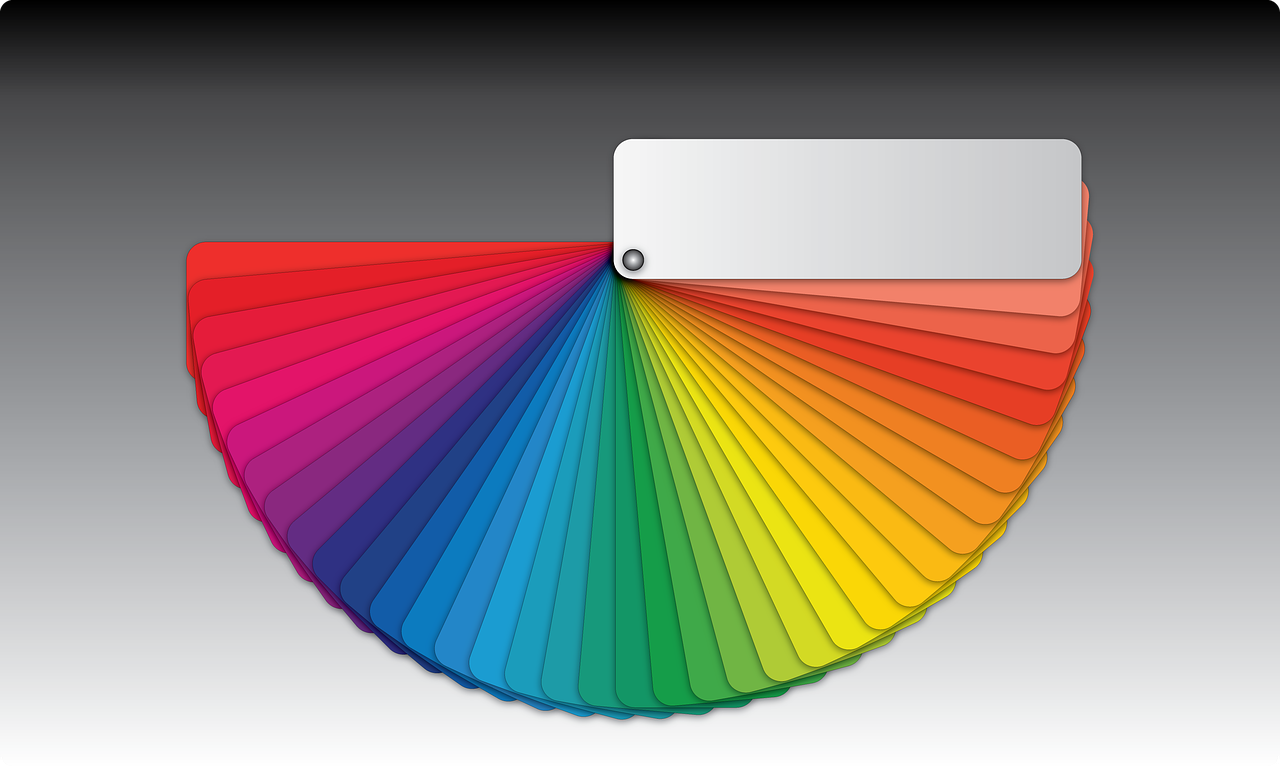
Leave a Reply